Create and suspend VDC
All virtual data centers in vCloud Director are attached to organizations. If you add a new VDC, you automatically add a new organization. A new organization is created automatically for each data center. The vCloud Director integration module supports the consecutive service opening only, i.e. only one VDC can be created at one moment.
If you stop a VDC, it will suspend the organization and all virtual machines in this data center. The status of virtual machines is not saved in BILLmanager before the VDC has been stopped. It means that all virtual machines will still remain suspended after VDC is back to operation.
Create virtual machines
Before a new virtual machine is added, the billing system checks the VDC resources available. If one of the resources is insufficient, a new server will not be created.
For example, a VDC has 8 CPUs. The data center already has two virtual servers: one uses 2 CPUs, while another utilizes 4 CPUs. If a new machine is to be added, it will not be able to get more than two CPUs.
A new virtual machine can only be created within a new vApp (virtual machine container) or placed in the existing vApp:
- If a virtual machine is added to a new vApp, all machines in this vApp will be created.
- If a virtual machine is placed in the existing vApp, only the first machine in the template will be added.
Users can add new virtual servers to their VDC by using BILLmanager. They can do it from the service management page: Products/Services → Virtual DC → select a VDC → button Virtual servers:
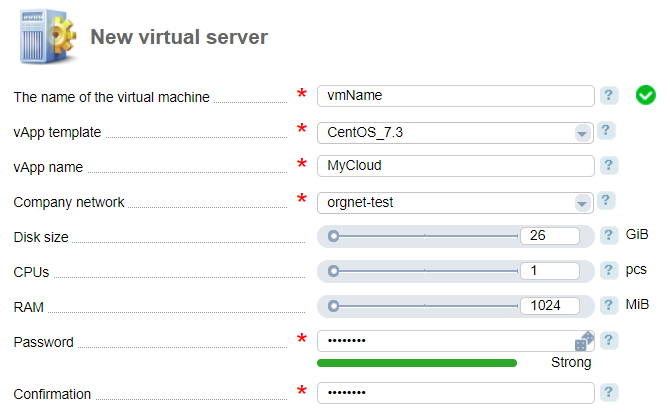
vApp template — the template to be used to create a container for virtual machines. All templates from the public catalog of vCloud Director with enough resources will be listed here.
E.g. a VDC has 1024 MiB of RAM available. When a new virtual machine is created, the field vApp template will only show the templates that require 1024 MiB of RAM or lower.
Company network — the network of the organization to which the virtual machine will be connected. All available organization networks will be listed here.
The name of the virtual machine — the name of the server to be created.
Password — password to access the server.
Search for available IP addresses
Additional IPs for your VDC are searched per the following algorithm:
- The system looks for networks with applicable names. The name shall start from the value shown in the field "Network prefix".
- The number of available IP addresses is calculated for each network.
- The system assigns the first available IP from the network with the highest amount of available IPs to the VDC.
If no IP addresses were found, this operation will be repeated automatically a few times before it is marked as unsuccessful. The system creates a new task to the department responsible.
Timeout for the console
You can adjust the session time for working in the console. To do this, go to Integration → Processing modules → select a module → Parameters button → Timeout for the console → enter the timeout value → Ok.
 En
En
 Es
Es