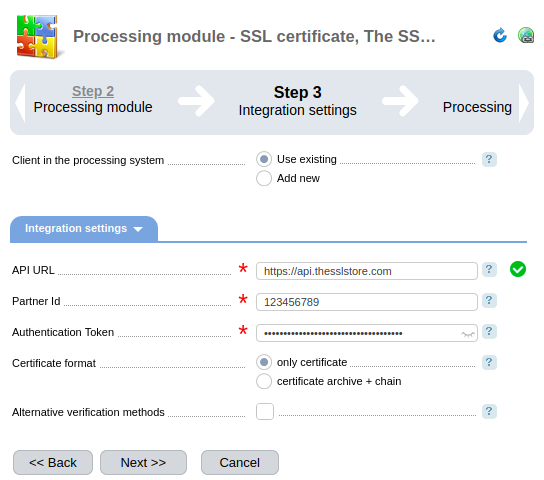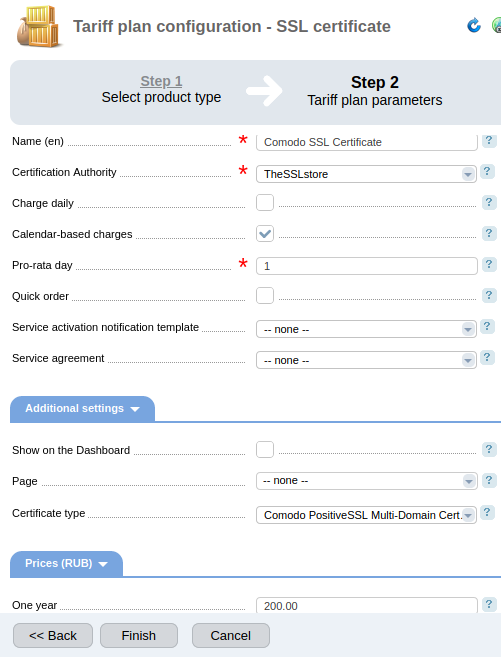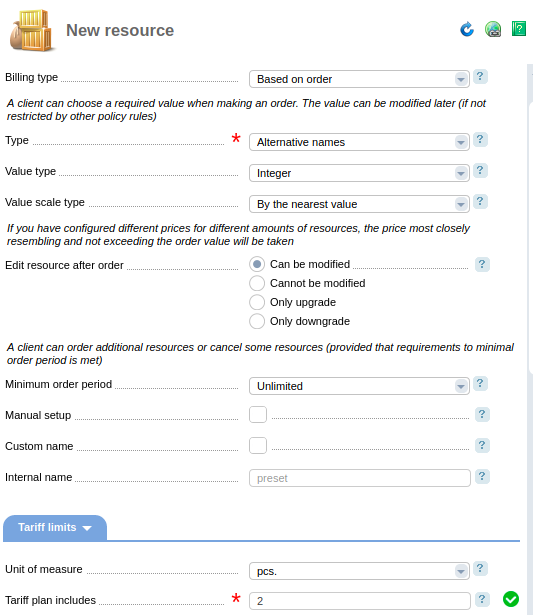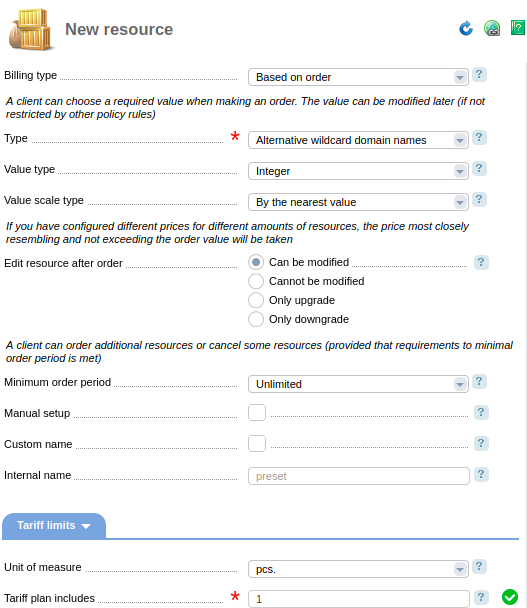This article describes how to create tariff plans for SSL certificates. General principles of tariff plans are described in the article How to create and configure a tariff plan.
Before you add a new tariff, you need to determine the type of your certificate.

This type of certificate will be ordered in a certification authority after the tariff has been ordered in BILLmanager.
The value for the field Certificate type is received from the processing module that you have installed in BILLmanager.
Some types of certificates support multiple domains when one certificate secures a few domain names. Perform the following steps to create tariff plans for multi-domain certificates:
- When creating the tariff plan, select the multi-domain certificate option in the Certificate type field. Such certificate have Multi-Domain in their name.
- Create addons to the tariff plan. Addons of two types exist for multi-domain certificates:
-
- Alternative names — domains of "domain.com" type;
- Alternative wildcard domain names — domains of "*.domain.com" type.
Note:You can create tariff plan addons of either one or two types simultaneously.Example of tariff plan creation
-
Create the processing module for the SSL certificate product type. When creating the processing module, select the processing module for integration with certification centers. E.g., The SSL Store. Read more about how to create the processing module in Integration with certification authorities.
Example of configuration - Create the tariff plan. Enter Products → Tariff plans → Add.
- Choose Product type — SSL certificate.
- Specify the tariff plan Name. E.g., Comodo SSL Certificate.
- Select the created processing module in the Certification Authority.
- Select the multi-domain Certificate type. E.g., for multi-domain Comodo SSL Certificates — "Comodo Multi-Domain SSL Certificate".
-
Configure the remaining parameters of the tariff plan. Read more about configuring a tariff plan in How to create and configure a tariff plan.
Example of configuration
- Create an addon for that tariff plan:
- Enter Products → Tariff plans → select the created tariff plan → Options → Add.
-
Choose the addon type:
Alternative namesAlternative wildcard domain names
Note:You can create addons to existing tariff plans so that clients can order alternative names for active services. In this case, the tariffs must have a multi-domain certificate type.
 En
En
 Es
Es