To add Sofort iDEAL, you need to configure the settings on the payment gateway side and add the module in BILLmanager.
This article describes how to configure Sofort iDEAL. To learn more about Sofort and Sofort Paycode please refer to this article.
Configuring the payment method
To integrate BILLmanager with Sofort iDAL, create a new project with the Gateaway project type, add general parameters when creating a new project, and provide other parameters for extended configuration after you have added the project.
In the Interface add the following details:
- Success link — "-USER_VARIABLE_1-".
- Abort link — "-USER_VARIABLE_2-".
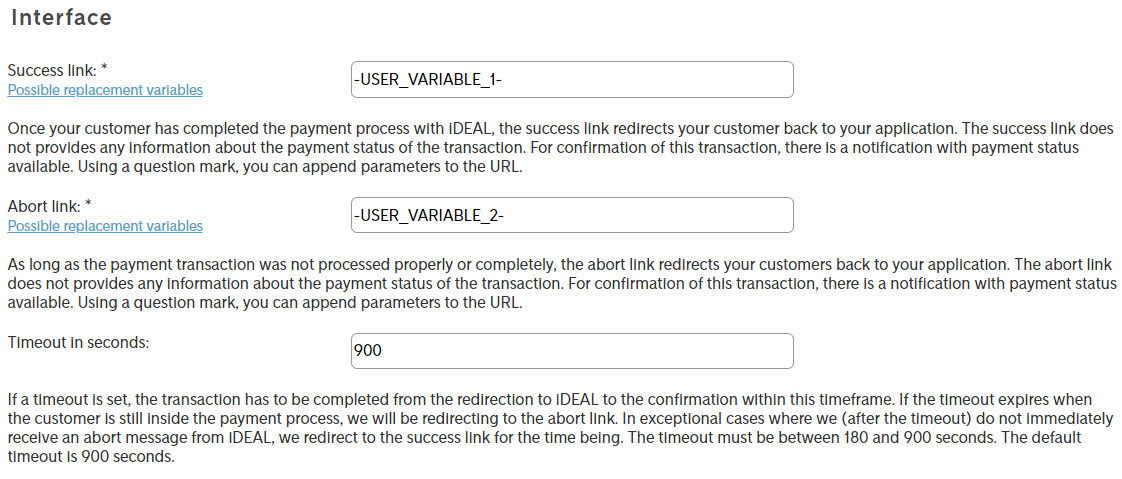
Clicking Save will add the project management tabs in the upper part of the page. On the Extended settings you need to set up the notification HTTP in the Notifications and select the hash algorithm in the Password and hash algorithm section.
HTTP notifications settings — My projects → Edit → tab Extended settings → section Notifications:
- Activated — select the check box.
- Active for — select the check boxes for all types of notifications.
- Notification URL — "-USER_VARIABLE_0-".
- Method — "POST".
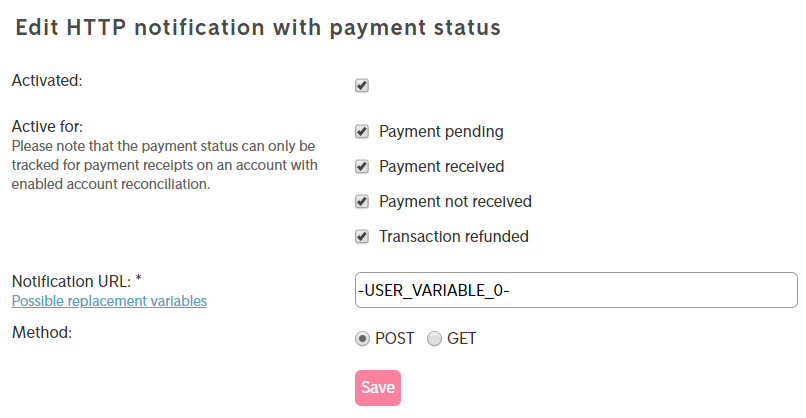
To set up password and hashing navigate to My projects →Edit → Extended settings → Passwords and hash algorithm → Input check:
- Hash algorithm — "SHA256".
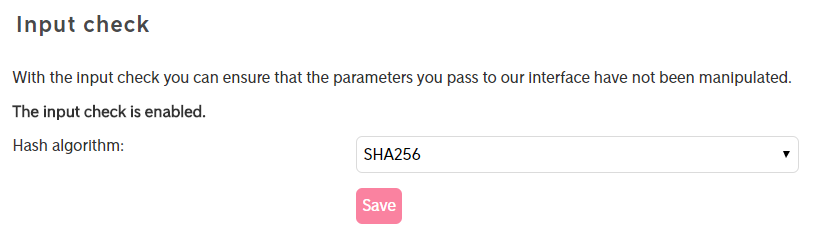
Configuring BILLmanager
Navigate to Provider → Payment method and complete the following fields:
- Step 1 — Select a payment method — choose "Sofort iDEAL".
- Step 2 — Integration settings. Enter the integration details.
- Step 3 — Payment method settings. Enter the payment method parameters.
Integration
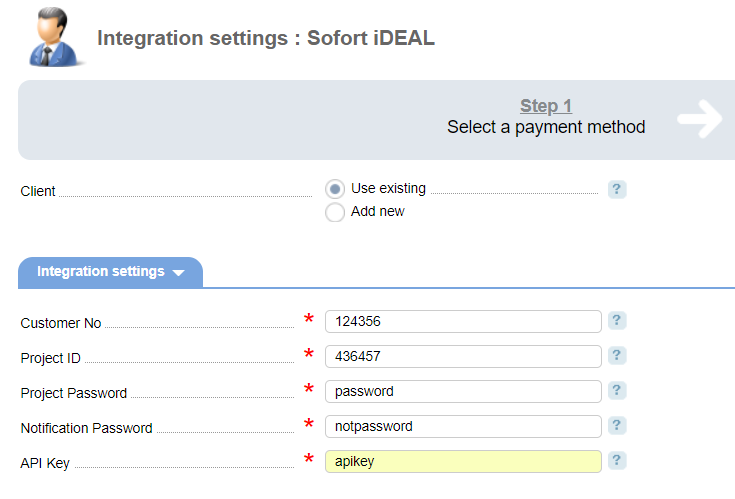
Client — select the existing account or register a new one. If you choose "Use existing", enter the following details:
Customer No — enter the account unique id inside your Sofort account.
Project ID — enter the project unique id in Sofort.
Project Password — enter the iDEAL project password in Sofort
Notification Password — enter the notification password of the iDEAL project.
API Key — enter the key to access account API in Sofort. The current key is displayed in the payment system account settings in Services → API Key.
Selecting Add new will redirect you to the Sofort iDEAL registration form.
Additional information
Refund
Refund is not supported.
Logging
Sofort iDEAL has the following log files:
- '/usr/local/mgr5/var/ pmsofortideal.log' — configuration details of the payment method.
- '/usr/local/mgr5/var/ sipayment.log' — payment log.
- '/usr/local/mgr5/var/ siresult.log' — payment status change notifications.
- '/usr/local/mgr5/var/sisuccess.log' — responses from the payment gateway.
 En
En
 Es
Es
