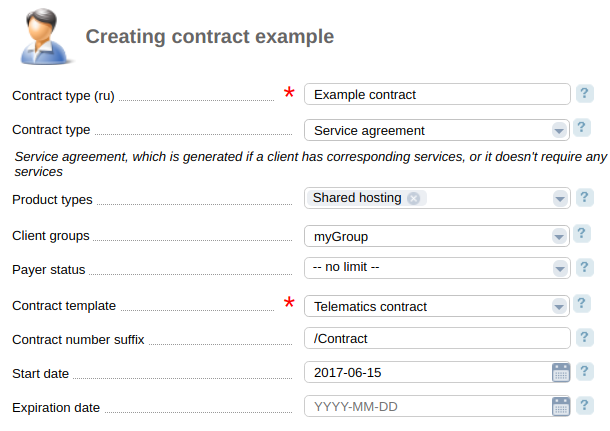Service providers can create and manage contracts. A contract in the billing system is an electronic document based on an EJS-template. The billing system supports 3 types of contracts:
- a service agreement;
- an offer;
- an affiliate agreement.
Contracts and their annexes are created based on a document draft which defines how contracts and their EJS-templates will be generated.
A newly created contact can have one of the following statuses:
- Draft — a contract has not been signed yet. This is the default status for a Service and Affiliate agreement;
- Requested — a client has requested the original of the contract. The status can be set in Clients → Contract → the button Request.
- Sent — a service provider has sent the original of the contract to his customer and has changed the status in Clients → Contract → the button Send.
- Signed — both parties have signed the contract. This is the default status for an Offer;
- Canceled — the contract has no legal effect. The service provider can set this status in Clients → Contract → the button Cancel.
Document drafts
Contract
Before creating a contract, add contract and annex drafts in Provider → Company → Contracts → Add:
- Contract — enter the name of the contract;
- Contract type — select a contract type:
- Service agreement — this type is generated if a client has services selected in Product types;
- Offer — this type can be displayed on a sign-up or payment confirmation form;
- Affiliate agreement — this type is generated for affiliates.
- Product types — product types associated with this contract;
- Client groups — a group of clients who can sign this type of contracts;
- Contract template — an EJS-template of the printing form. You can create it in Settings → Document templates. For more information please refer to the article EJS-code syntax;
- Contract number suffix — this is a text that will be added to a contract number. The contract number is generated as: <payer id><suffix>;
- E.g., the suffix is "/contract" and you want to generate a contract for the payer with id 15. The contract number will be "15/contract".
- Start date — select a date when the contract will come into effect;
- End date — select a date when the system will stop generating this type of contracts.
Annex
You can add annexes to your contracts. To do so, navigate to Provider → Companies → Contracts → Annex → the button Add. Enter its name, select provider, service type, and EJS-template of the annex. An annex will be generated if the client has services of the selected types.
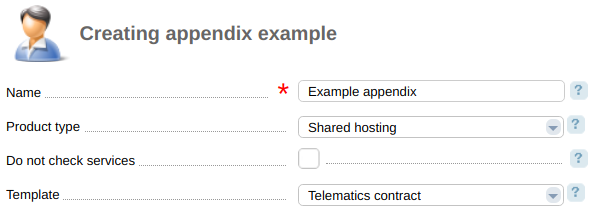
How to create a contract
Navigate to Clients → Contracts → the button Add. Select a draft and enter the payer id.
The billing system will set the start date and the contract status automatically will add the company and customer information. You can modify this information in Clients → Contracts → Edit.
The Company section contains the information that you provided when adding the company into the billing system. The Client section contains the information that a client entered when creating the payer. The changes that you make on this form will affect only the printing form of the document.
How the system sets a contract date
A contract date for s Service or Affiliate agreement is the date when the contract was generated.
A contract date for an Offer is the nearest date to the current. The system selects it from the following list:
- a payer creation date;
- a date when the provider's company was founded;
- a contract start date from the contract draft.
 En
En
 Es
Es