To add SimplePay, you need to configure the settings on the payment gateway side and add the module in BILLmanager.
Configuring the payment method
Log in to SimplePay and enter the following configuration details::
- Merchant id — your merchant id which is used to identify a payee. It is used in the payment method configuration form in BILLmanager.
- Merchant URL — BILLmanager URL.
- Method to send request to Result URL — enter 'POST'.
- Secret key — your secret key to check payment signatures. It is used in payment method configuration form in BILLmanager.
- Secret key for Result — your secret key to check payment signatures. It is used in payment method form in BILLmanager.
- Signature hash algorithm — select 'SHA256'.
- Merchant API type — enter 'SimplePay'.
Do not fill out the Success URL, Fail URL, Result URL/e-mail fields. The system will pass their values automatically during the payment process.
Configuring BILLmanager
Navigate to Provider → Payment method and complete the following fields:
- Step 1 — Select a payment method —choose "SimplePay".
- Step 2 — Integration settings. Enter the integration details.
- Step 3 — Payment method settings. Enter the payment method parameters.
Integration
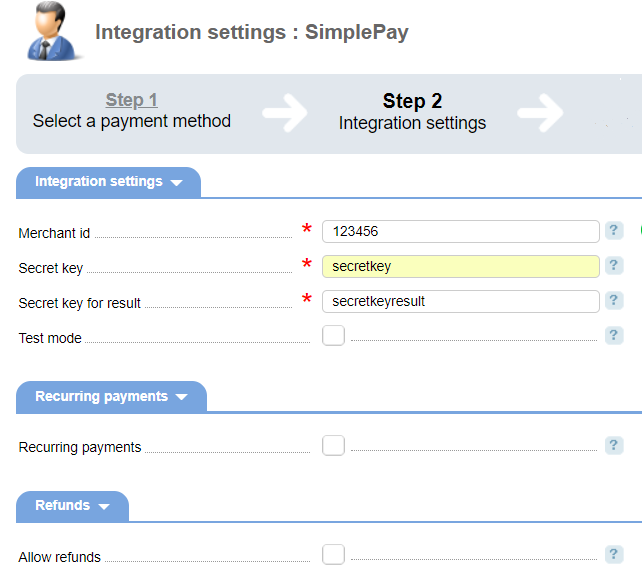
Merchant id — you can obtain it in your SimplePay Client area.
Secret key — secret key in SimplePay. You can obtain it in your SimplePay Client area.
Secret key key for result — secret key for Result in SimplePay. You can obtain it in your SimplePay Client area.
Test mode — select the check box to enable a test mode for payments.
Recurring payments - select the check box to enable recurring payments. When setting up automatic payment for clients the system will automatically make a payment for 1 $ to ensure the credit card is valid. After the recurring payments are set up, the payment will be canceled.
Additional information
Refund
To enable refunds, navigate to Provider → Payment method → Edit.
Logging
SimplePay has the following log files:
- '/usr/local/mgr5/var/pmsimplepay.log' — configuration details of the payment method, refunds, and recurring payments.
- '/usr/local/mgr5/var/simplepaypayment.log' — configuration details of the payment method.
- '/usr/local/mgr5/var/simplepayresult.log' — responses from the payment gateway.
- '/usr/local/mgr5/var/simplepayrecurring.log' — configuration details of recurring payments.
- '/usr/local/mgr5/var/simplepayrecurringresult.log' — responses from the payment gateway with configured recurring payments.
 En
En
 Es
Es

