The billing system uses third-party payment services to provide financial transactions, such as payment receiving or refunds.
To charge clients, you need to connect at least one payment method. You can do it in Provider → Payment Methods → Add.
You can integrate payment methods with the help of the initial configuration wizard. This process includes three steps:
- Select a payment method
- Integration settings
- Payment method settings
Step 1. Select a payment method
You should choose a payment method:
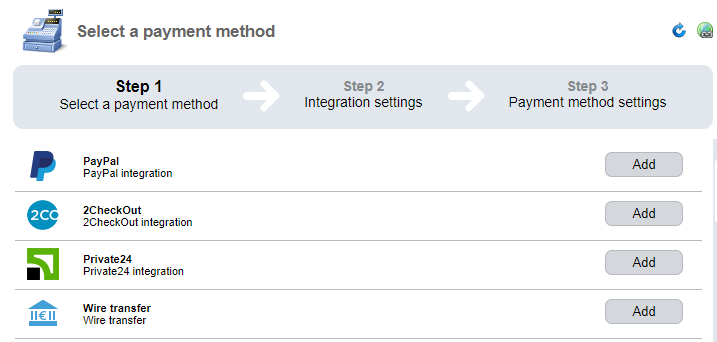
Read more about payment gateways integration.
Step 2. Integration settings
Enter the integration parameters. This form is unique for every service.
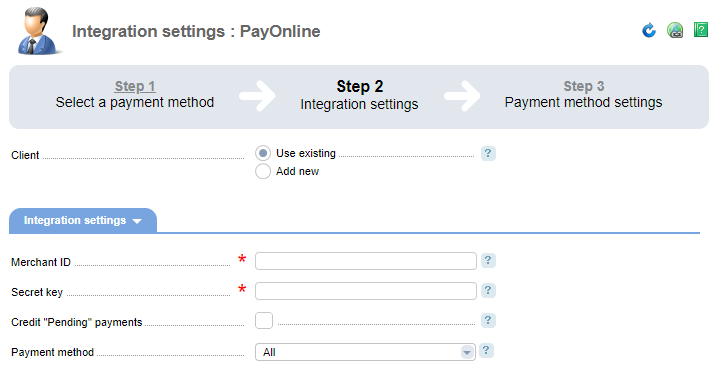
Step 3. Payment method settings
Configure the payment method in BILLmanager. This information will be used for integrating payment method with companies, providers, and documents.
General configuration
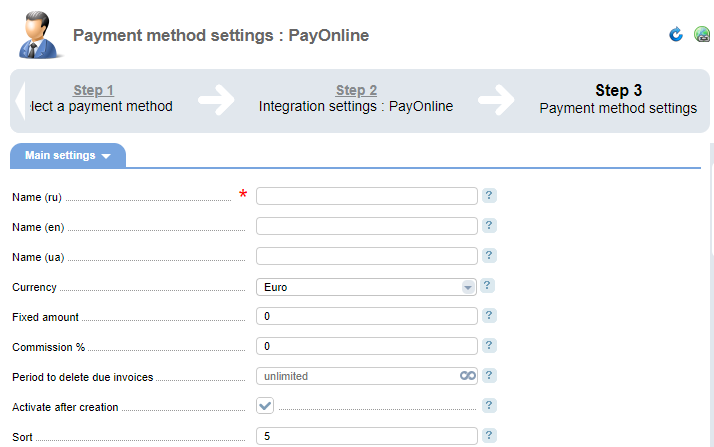
- Name — payment method name that will be displayed to users.
- Currency — payment currency.
- Fixed amount — a fixed commission which would be withdrawn from the client during payment processing. It depends on the currency used.
- Commission % — commission in % that will be charged from the client's account after the payment has been done. It shows the percentage of the total payment amount.
-
Period to delete due invoices — a period in days since the payment creation date, which will pass before a due payment will be deleted.
Note:This function cannot delete the invoices that were created automatically for due expenses. - Activate after creation — this payment method will be activated upon creation.
- Sort — a priority for the selected payment method (count forward). Payment methods will be shown to clients according to this priority.
Access permissions
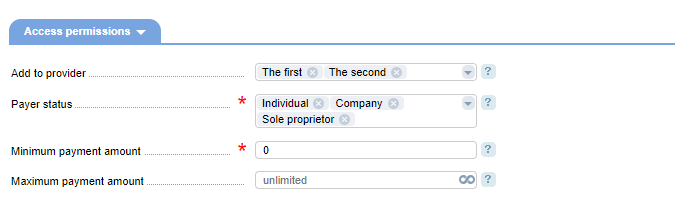
- Add to provider — the newly created payment method will be available to customers of the selected provider. If no providers are selected, payment methods won't be available at all.
- Payer status — select a payer status which has access to payment methods.
- Minimum payment amount — enter the minimum payment amount for the selected payment method.
- Maximum payment amount — enter the maximum payment amount that can be made with this payment method.
Document flow
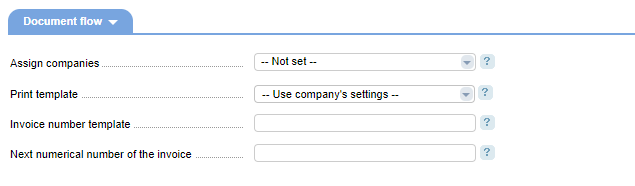
-
Assign companies — select a company that will use this payment method. This will allow you to use information about payments. Please note: your client will have to enter the payer information. We recommend that you add payment methods for legal entities only.
Note:In BILLmanager, you can leave the Assign to company field blank so that this payment method will be available to clients. But when a client makes a payment, a new payer won't be created. - Print template — select a template for printing the document. If it is not specified, the template from the company edit form will be used.
- Invoice number template — in the invoice template you can use the following macros: {id} — payment id and {num} — the number of the payment generated with this payment method. If these macros are not present, the {num} macros will be added to the invoice template number. For example, the field has the following value "Payment id:{id} Number:{num}". Current payment ID is 15, number is 247 — macros {id} will return "15" value, and {num} — "247". Following such conditions, numbers of the output document will have the following meaning: "Payment id: 15 Number: 247"
- Next numerical number of the invoice — next numerical order of the invoice that was created with this payment method. The next number is always +1. For example, the field has the value "100". The first generated invoice will have number 100, the second one — 101 and etc.
Additional description
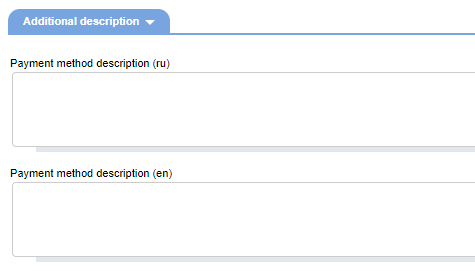
Payment method description — description of the payment method for users of all active localizations.
 En
En
 Es
Es