To add a new integration module go to Integration → Processing modules →Add and perform the following steps:
- Step 1. Select the product type "SSL certificates".
- Step 2. Select the processing module "ResellerClub".
- Step 3. Enter the information for integration with ResellerClub.
- Step 4. Enter the processing module parameters.
Integration settings
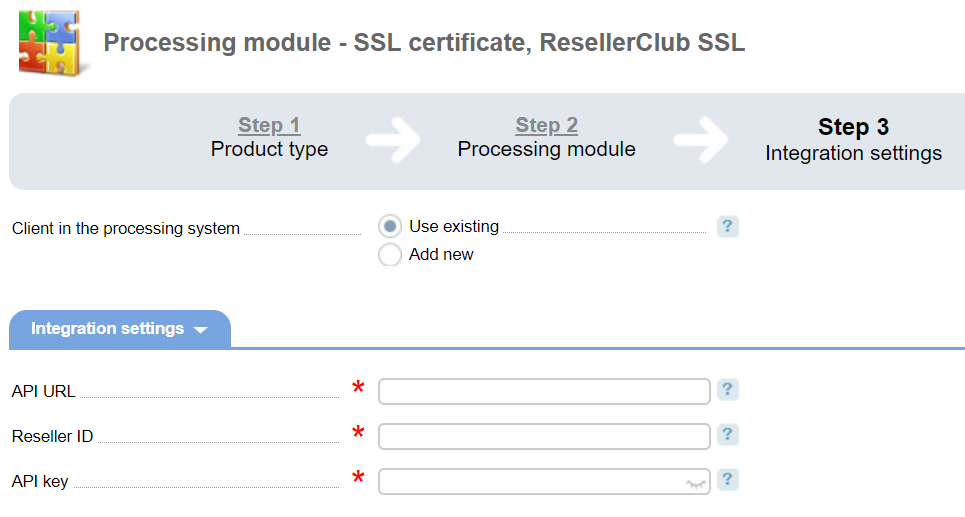
Client in the processing system — you can select the existing account or create a new account with ResellerClub. If you have selected the first option, please specify the following information:
- API URL — API address of the server. For real orders: https://httpapi.com/, for testing: https://test.httpapi.com/.
- Reseller ID — reseller ID in ResellerClub system.
- API key — authorization key for API.
If you have selected Add new, the system will show the link to registration at ResellerClub.
Check connection
On the last step of the Setup Wizard, BILLmanager tries to connect to the Certification Authority with the specified parameters. If the operation failed with the error message: "Cannot connect to the processing module", perform the following steps:
- make sure the connection parameters are correct;
- check that the URL-address of the Certification Authority is accessible from the server with BILLmanager;
- make sure that API calls can be executed from the BILLmanager IP address in the Certification Authority Client area.
Account balance
The module can send the current account balance from the Certification Authority side. A BILLmanager administrator can see the current balance information on the billing system Dashboard.
 En
En
 Es
Es