Configuring BILLmanager
Navigate to Provider → Payment method and complete the following fields:
- Step 1 — Select a payment method — choose "Paysera".
- Step 2 — Integration settings. Enter the integration details.
- Step 3 — Payment method settings. Enter the payment method parameters.
Integration
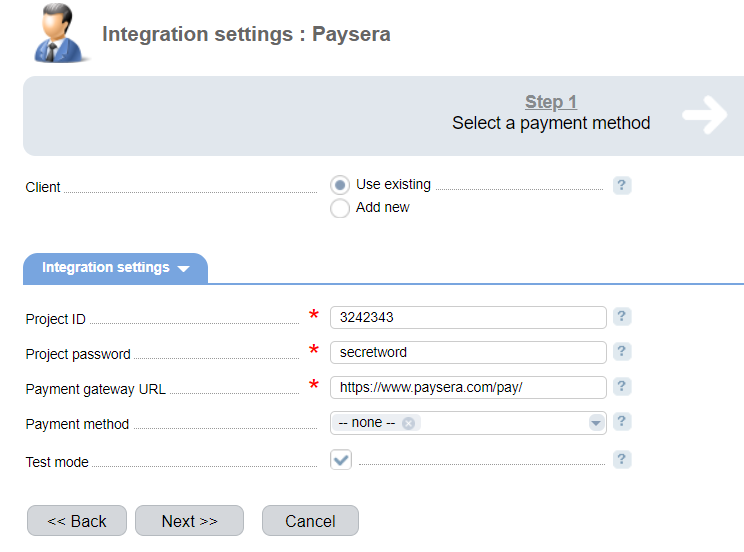
Client — select the existing account or register a new one. If you choose "Use existing", enter the following details:
Project ID — project unique identifier in Paysera.
Project password — project password in Paysera.
Payment gateway URL — enter the gateway URL for payments. Use "https://openapi.payseradev.com/gateway.do" for tests.
Payment method — select a payment system that the client will be redirected to automatically when making a payment. If this parameter is not set, a payment system can be selected on the PayBox web-site. A full list of available payment system will be shown after the payment method is added. A provider can choose a payment gateway on the payment system edit form. The payment system that does not support the selected currency won't be available.
Test mode — select the checkbox to activate a test mode for this payment method. The system won't charge the client but will process the payments correctly. To activate the test mode navigate to Project management → Payment collection → Allow test payments.
Selecting Add new will redirect you to the Paysera registration form.
Additional information
Refund
Refunds are not supported.
Logging
Paysera has the following log files:
- '/usr/local/mgr5/var/pmpaysera.log' — configuration details of the payment method.
- '/usr/local/mgr5/var/payserapayment.log' — payment log.
- '/usr/local/mgr5/var/payseraresult.log' — responses from the payment gateway.
 En
En
 Es
Es

