You can configure mandatory password change for employees and users in BILLmanager. With this setting, users and employees see a prompt to change password when they log in to the platform.
To do this:
- Enter Provider → Password settings.
- Set the Password strength:
- do not check;
- weak;
- good;
- strong.
Read more about password strength levels in Configuration file.
- Enable the Ask employees to change their password. If you enable this option, fill in the fields:
- Warn in — the time in days when BILLmanager gives a warning to an employee about the need to change the password.
- Block in — time in days when an employee needs to change his password to continue working in the system.
- Enable the Ask users to change their password.
- Warn in — the time in days when BILLmanager gives a warning to a user about the need to change the password.
- Block in — time in days when a user needs to change his password to continue working in the system.
-
Set the date in the Do not block till field. This is the date until which employees and users will not be blocked if they have not changed their passwords.
For example, the user set a new password on 01.01.2021. The administrator has set the parameters "Warn in 25 days", "Block in 30 days" and "Do not block till 2021-03-31". Since 26.01.2021, when logging in, the user will see a notification about the need to change the password. If the user does not change the password by 31.03.2021, the user's access to the control panel will be blocked.
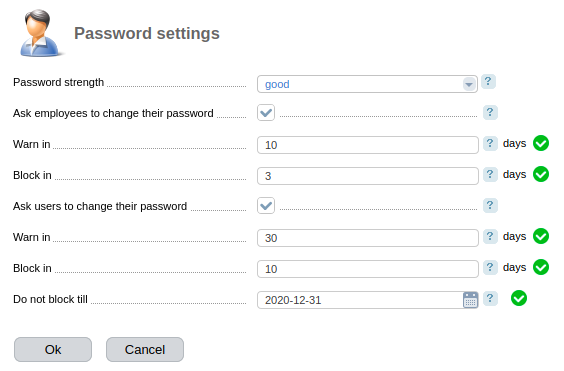
Configuration of mandatory password change
 En
En
 Es
Es