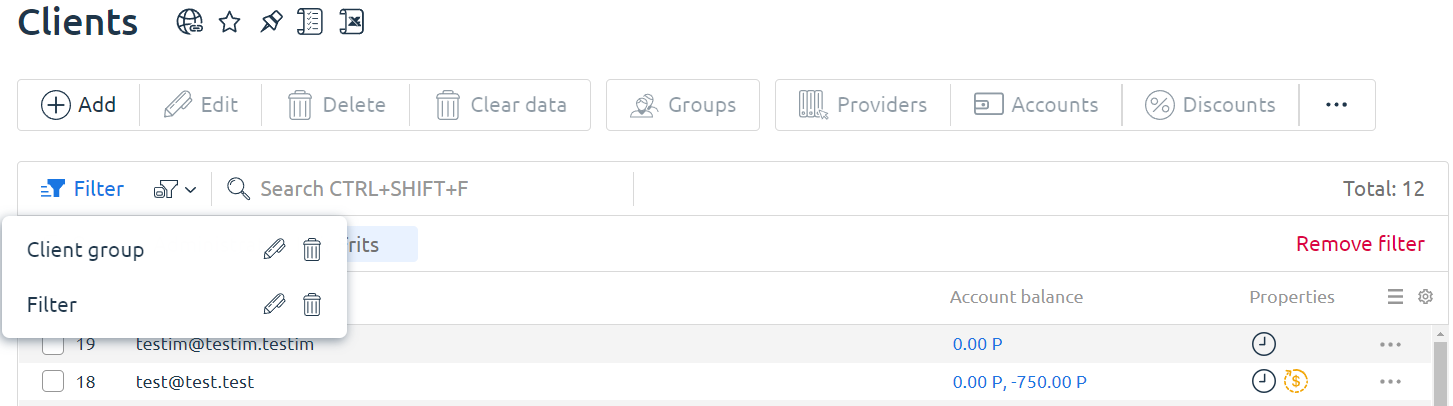You can configure and save filters and change the appearance of tables for more convenient work with BILLmanager.
Appearance of tables
To decrease or increase the size of the rows and font in the table, click the  button.
button.

To change the table settings, click  → Advanced settings. In the window that opens you can:
→ Advanced settings. In the window that opens you can:
- restore the sorting of rows in the table;
- edit the Double click action on the table row;
- edit the number of Rows per page;
- edit the number of Number of records in the table;
- set the Auto update period;
- select the fields to be displayed on the page;
- reset the table setting values to Default.
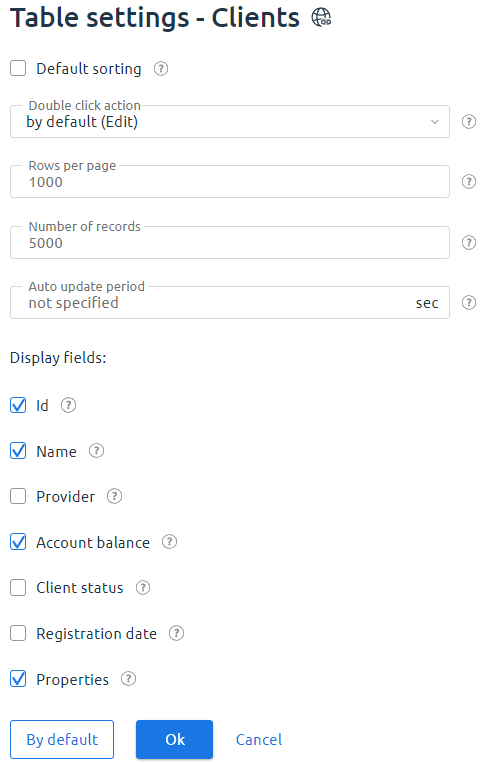
Filters
You can set the conditions for selecting data to be displayed in the table. For each table, the set of parameters and saved filters will be different.
To apply a filter to a table:
- Click the Filter button.
- Set the selection conditions.
- Click Search.
All filter parameters will be displayed above the table. You can delete any of the parameters by clicking on the cross next to its name, or you can Save a set of filter parameters.
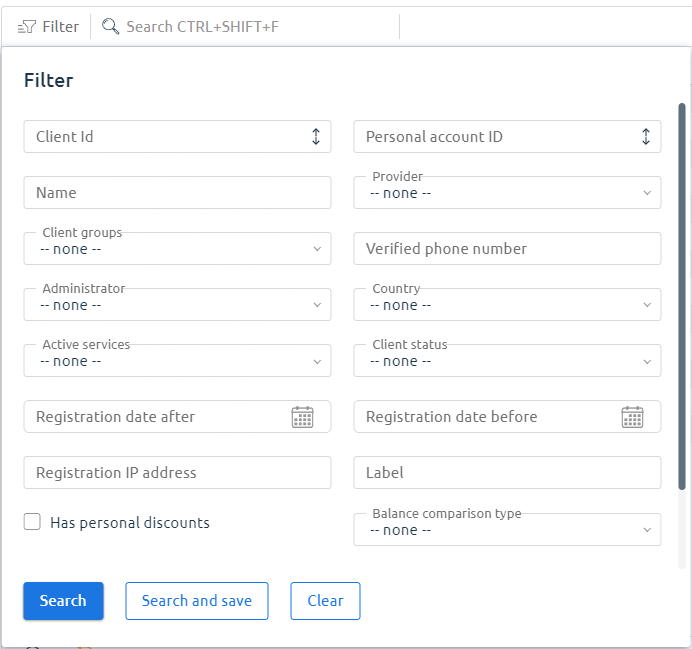
To edit the data of a saved filter or to create a new one:
- Click the Filter button.
- Set the selection conditions and click Search and save.
- In the window that opens:
-
- select Create new and specify the filter name;
- select a filter from the list to change its conditions.
- Save button.
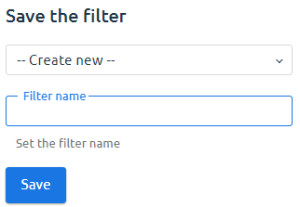
To open the list of saved filters, click the X button. Click the filter name in the list to apply it to the table.
To reset the filter:
- click the cross next to the filter name;
- in the upper right corner of the table, click the Remove filter button.
You can edit and delete saved filters.