A BILLmanager administrator can add clients into groups to perform the following tasks:
- set an individual currency rate for customers in Clients → Client groups → Currency rate;
- allow clients to suspend, activate, and delete their services;
- cancel the limit of the number of services that every account can order;
- create a promo action for customers from a certain group. For more information please refer to the article Promotions. Discounts;
- allow customers to participate in affiliate programs. Learn more under Affiliate program. General information;
- include a group into a client segment for mass mailing;
- forbid ordering certain tariff plans. Learn more under How to create and configure a tariff plan;
- restrict access to payment methods. To do so, select a group on the payment method edit form in Provider → Payment methods → Edit → Access → Client groups;
- forbid using contract drafts. Learn more under Contracts.
Add a client group
Perform the following steps to create a new client group:
- Go to Client→ Client groups and click Add.
- Enter the Name of the client group.
- Enable the option Allow service suspension/activation to allow the customers from this group to suspend and activate their services. Use this feature for the client groups that resell your services via BILLmanager.
- Enable the option Allow service deletion to allows the customers from this group to delete their services.
- Enable the option Ignore the number of services on client's account to ignore the option Number of services available for order activated for the tariff plan (Products → Tariff plans → Edit → P olicy).
To add clients into a group go to:
- Clients → Client groups → click the button Group members. Select the clients in the list and use the On/Off buttons to set the desired status.
- Clients → Clients → Groups. Select the groups in the list and use the On/Off buttons to set the desired status.
You can configure the billing platform to add clients into a certain group automatically after the registration. For more information please refer to the Auto-select section.
Auto-select
To configure the billing platform to add clients into a certain group automatically go to Clients → Client groups → Auto assign → Add:
- Type — select a parameter that will be checked during the registration:
- Client country — the country that the client selected on the sign-up form;
- Client's country by GeoIP — the country from which the client connects to BILLmanager. It is defined automatically by the client's IP address;
- Registered via social network — the social network from which the client got registered;
-
Registration request parameter value — the value of one of the parameters that are passed in the client registration API request to BILLmanager.
Example
-
Group of conditions — a group that includes the condition. In the group, the conditions are combined with the "OR" logical operator. The groups are combined with the "AND" logical operator. All the conditions for the automatic selection of customers generate a single complex logical expression allowing BILLmanager to process the new parameter fromsite in the registration API request correctly, and include the clients into a required group automatically if fromsite is"true".
Click here to expand... - Comparison — logical operator. If the requirement is met, a client will be added into the group.
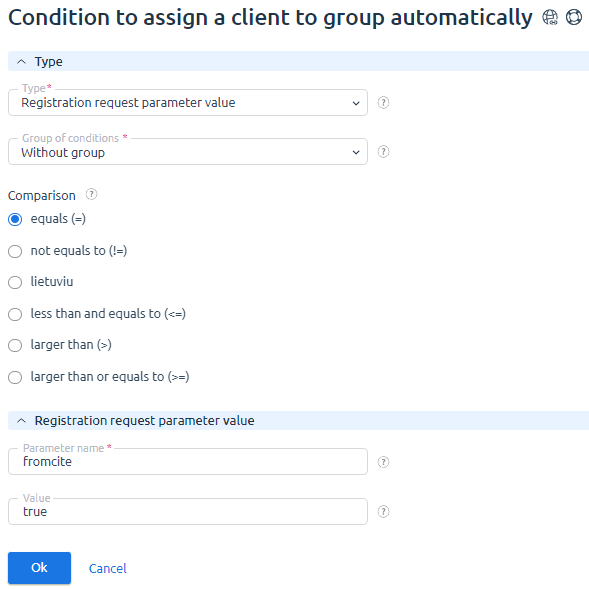
 En
En
 Es
Es