VMware vCloud Director configuration
In VMware vCloud Director you need to create a new organization with certain policies:
- Maximum runtime lease — Never Expires.
- Maximum storage lease — Never Expires.
- Storage cleanup — Move to Expired Items.
- All VMs quota — Unlimited.
- Running VMs quota — Unlimited.
- Number of resource intensive operations per user — Inherit system limit.
- Number of resource intensive operations per organization — Inherit system limit.
- Number of simultaneous connections per VM — Inherit system limit.
You can configure policies in the Policies section when adding a new Organization:
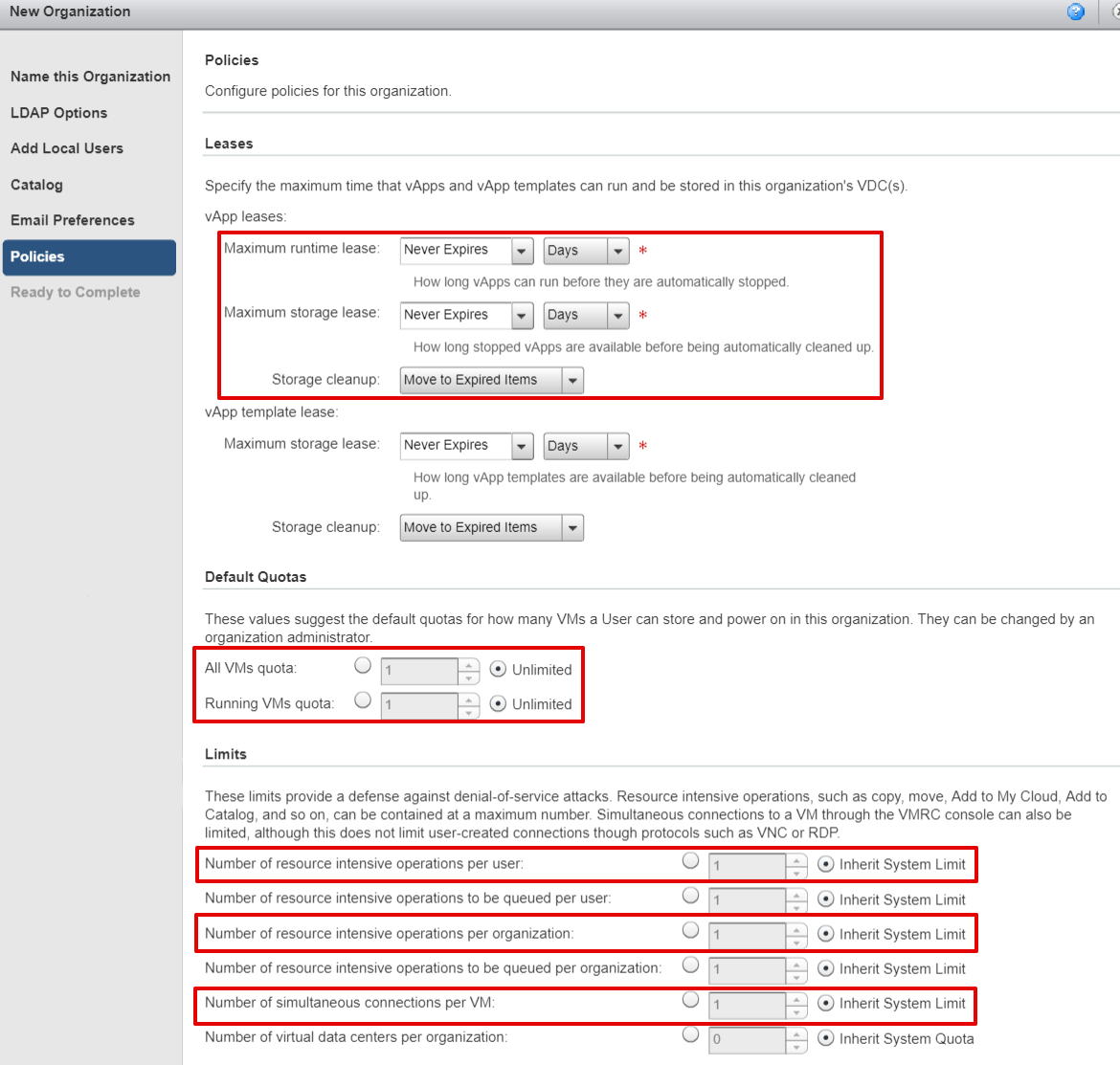
Add the user account with the Organization Administrator role unlimited quotas on virtual machines → Administration → Members → Users → New user:
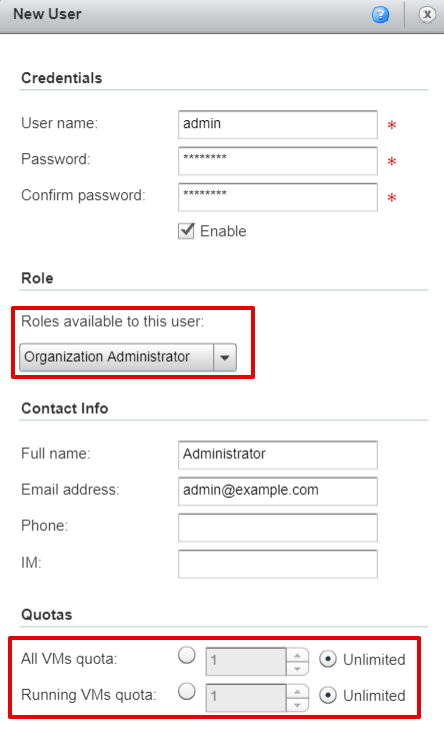
All the virtual machines in vCloud Director can be located only in virtual data-centers (VDC). You need to add a VDC into the organization: Administration → Cloud Resources → Virtual Datacentres → Create a new VDC.
Create a VDC for correct integration of BILLmanager with VMware vCloud Director:
- "Configure Allocation Pool Model" — Maximum number of VM's — select "Unlimited":
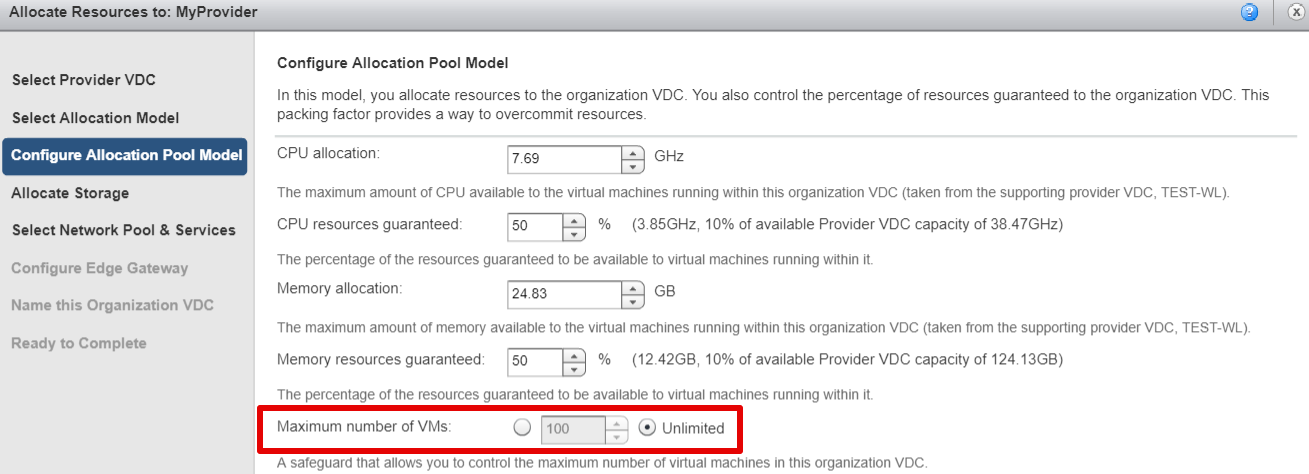
- "Allocate Storage" — select the Enable thin provisioning check box:
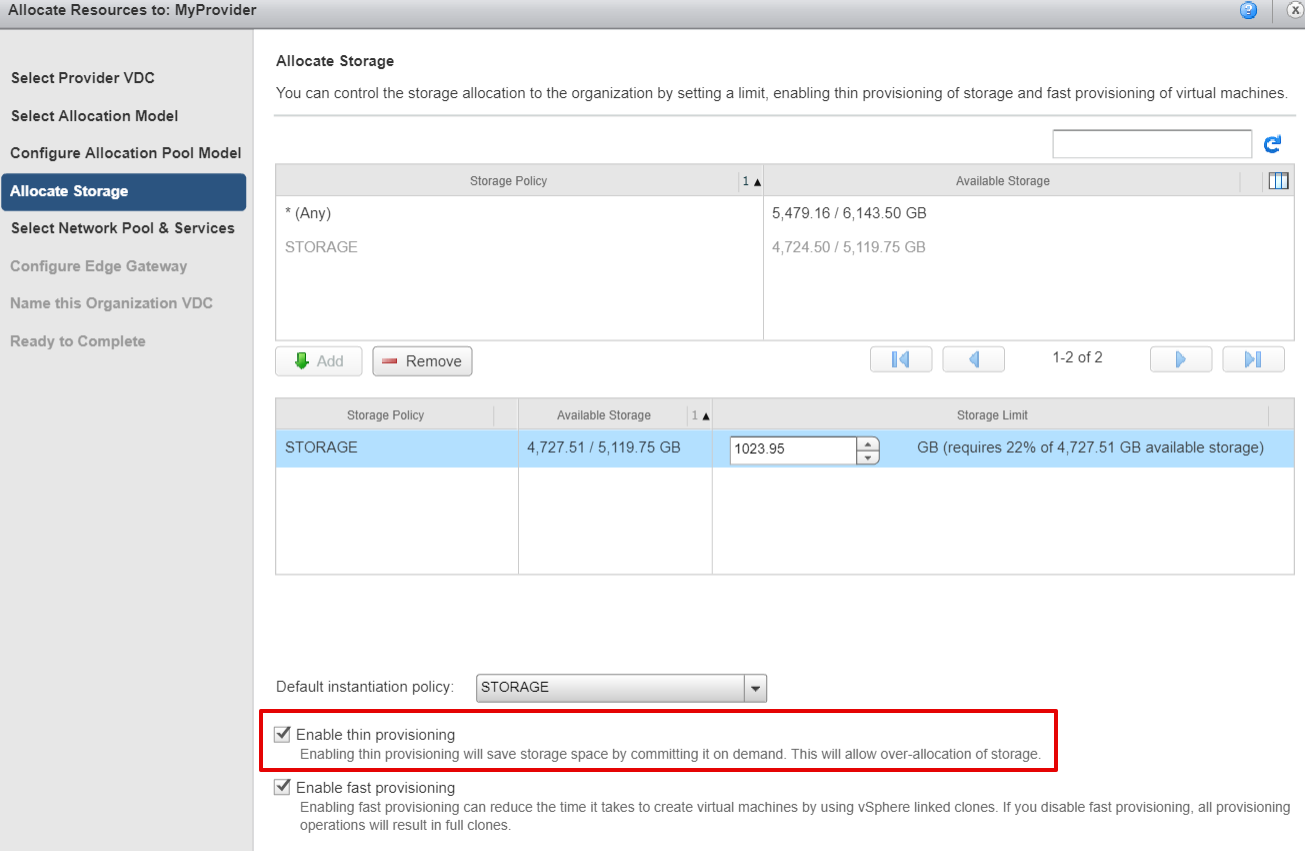
Connect the external network with a public IP address to the newly created VDC. IP addresses from this network will be allocated to new virtual machines. Navigate to Administration → Cloud Resources → Virtual Datacentres → <VDC name> → Add Network.
To allow customers to order VPS via BILLmanager, make sure that in VMware vCloud Director vApp templates are available and meet the following requirements:
- A template must be public.
- It must contain only one virtual machine.
- Guest Customization must be enabled in the template.
- Networks must not be connected in vApp template.
BILLmanager configuration
Integration is configured in the process of creating a service processing module in BILLmanager.
To create a service processing module, enter Integration → Processing modules → click Add. The processing module adding wizard consists of the following steps:
- Product type: select "VPS".
- Processing module: select "VMware vCloud Director (VPS)".
- Integration settings. Specify the data for integration:
- URL — enter a full URL to API vCLoud Director.
- Username — vCloud administrator who will set up the integration (user role — "Organization Administrator") and manage (add, suspend, delete) virtual machines in VMware.
- Password — vCloud administrator password.
- User role — user role inVMware vCloud Director.
- Organization — an organization where the virtual data-center is located.
- Virtual data-center — virtual data-center where virtual machines can be located.
- Organization prefix — a network for allocating IP addresses to virtual machines.
- Processing module parameters. Configure internal (within BILLmanager) parameters of the service processing module.
Licensing server
The service provider can sell ISPsystem licenses with his VPS. You need to specify the licensing server in BILLmanager. It will order software licenses for virtual machines.
You can use any processing module "BILLmanager 5" as the licensing server. Setting up ISPsystem license order.
Import of virtual machines
In BILLmanager you can manually add existing virtual machine from a third-party control panel. Perform the following steps to import virtual machines from VMware vCloud Director:
- Go to Integrations → Processing modules.
- Select VMware vCloud Director (VPS) and click Import.
- Click Upload and enter the Search options if needed.
- Select a virtual machine and click Assign to assign it to a certain client.
 En
En
 Es
Es