A tariff plan for a dedicated server contains server hardware (CPU, RAM. HDD, etc). Usually, they are set by "Enumerations".
There are two ways to provide dedicated servers to customers: a provider can offer pre-defined server configurations or customers can choose the configuration themselves according to their needs. The order method depends on the tariff contents configuration:
- Pre-defined configurations — clients can choose only one value on the add-on order form.
- Customizable configuration — clients can choose several values on the add-on order form.
Before you add and configure a tariff plan, you need to create its add-ons. This operation can be performed automatically. Check the "Create all add-ons" box on the tariff creation form:
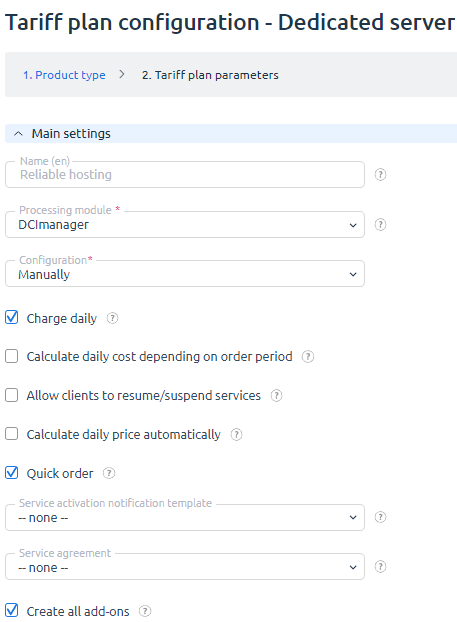
The service processing module supports the following resources (their internal names are given in brackets):
- Control panel license (panel)
- Name servers (ns)
- Bandwidth (bandwidth)
- Port speed (portspeed)
- Operating system (ostempl)
- Public IPv4 addresses (ip)
- IPv6 addresses (ipv6)
- CPU number (ncpu)
- Hard drive 1 — Hard drive 12 (hdd_1-hdd12)
- CPU (cpu)
- Controller 1 — Controller 4 (pci_1-pci_4)
- RAM (ram)
The processing module allows to collect statistics for the following resources:
- Bandwidth (bandwidth)
- Energy consumption
- Burstable (burst_in_day/burst_out_day)
Resources configuration
For correct operation of the tariff plan, you need to add 5 main addons: "CPU", "CPU number", "RAM", "Hard " and "Controller".
The system will add them into the tariff plan automatically. The values may vary depending on the configuration:
- If a certain configuration is selected, the values will be set up automatically.
- If "Specify manually" is selected, "empty" (without values) resources will be created.
Automatic configuration of service resources
Add-ons corresponding to the selected server configuration are added into the tariff plan automatically. The configuration is uploaded from DCImanager.
The following 5 add-ons are created automatically:
- "CPU". The value type — "Enumeration".
- "CPU number". The value type — "Integer".
- "RAM". The value type — "Enumeration".
- "Hard disk". The value type — "Enumeration". A server can contain several disks, each disk is set up by a separate addon.
- "Controller". The value type —"Enumeration". A server can contain several controllers, each disk is set up by a separate addon.
Default values for addons with the "Enumeration" type are taken from the configuration. All other enumeration elements are disabled. If the enumeration doesn't contain a required element, it will be added automatically.
The addons with the "Integer" type includes fixed values from the configuration. The maximum and minimum resources are the same as included in the tariff price. As a result, the addon is specified as an integer, but the client cannot change its amount.
After you have created the tariff plan, you can change the selected server configuration. Changing the configuration will require the creation of other resources and the tariff contents will be changed automatically:
- If there are no active services based on this tariff plan, the system will delete old resources.
- If there is at least one active service based on this tariff, the system will disable old resources.
Manual configuration of the main resources
The billing platform can create "empty" resources automatically. They will be added into a tariff plan, but won't have available values. A service provider can specify them manually. It allows him to set up the configuration of the server that doesn't exist yet.
Example: recently the provider has started to sell dedicated servers and he doesn't have a pool of servers yet. He configures them manually, and when a client orders the server based on that configuration, the provider purchases the required hardware and assemble the server. Therefore, he pays only for the resources his clients want to buy.
To add "empty" resources navigate to Products → Tariff plans → Edit and select Specify manually in the Configuration field.
Add-on configuration
The provider can change the number of resources that the tariff plan includes automatically. Navigate to Products → Tariff plans → Options → Add. Or you can modify the existing configurations.
Example: the service provider offers servers with pre-defined configuration which includes one "SSD 1024 Gb". The tariff addon is called "HDD 1".
He decides to change his service policy and allow his customers to choose one or two HDD. To do so, he needs to add "HDD 2" with the following values: "Without disk" and "SSD 1024 Gb".
Adding resource values
The main resources are specified by enumerations. Navigate to Products → Enumerations → select the element → click Values → Add:
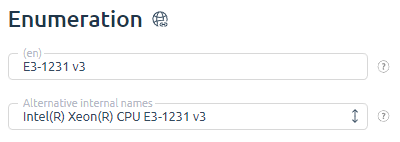
An Internal name allows associating the element in BILLmanager with the server hardware in DCImanager. The internal name of the server hardware is generated based on a certain format and depends on the resource type:
- CPU — the internal name contains the full CPU name, for example: "Intel(R) Xeon(R) CPU E3-1231 v3 @ 3.40GHz".
- RAM — the internal name contains one figure - RAM amount in GiB, for example, "128".
- Hard disk - the internal name contains 2 fields: a disk type — 'type' and its size in GiB — 'size'. Parameter values should be separated by the ":" character. Parameters should be separated by the ";" character. Example: "type:SATA;size:320".
- Controller — the internal name contains 2 fields: a controller type — 'type' and its name — 'name'. Parameter values should be separated by the ":" character. Parameters should be separated by the ";" character. Example: "name:ASR5405;type:RAID".
Defining the value of the internal name parameter
There are two ways to define a parameter value in the resource internal name:
- Using the XML-file of the server configuration in DCImanager.
- In DCImanager web-interface.
Method 1. The XML-file of the server configuration.
To get the XML-file, call the 'server' function with the 'show_configuration=on' parameter. To get the configuration of a certain server, you can use the 'filter=on' function with the 'id' parameter:
https://<server IP address or domain name>/dcimgr?func=server&out=xml&show_configuration=on&filter=on&id=<server id>Example of the XML-file:
<doc ...>
<elem>
<id>1</id>
<configuration>
<cpu name="E3-1231 v3 " rawname="Intel(R) Xeon(R) CPU E3-1231 v3 @ 3.40GHz " corecnt=""/>
<hdd name="TOSHIBA MG03ACA100" size="1000" type="SATA"/>
<hdd name="TOSHIBA MG03ACA100" size="1000" type="SATA"/>
<ram size="16"/>
<pci name="ASR3405" type="RAID"/>
</configuration>
...
</elem>
...
</doc>The 'configuration' section contains the information you can use to form internal names:
- CPU name is specified by the 'rawname' attribute.
- Hard drive name is specified by the 'size' and 'type' attributes.
- RAM name is specified by the 'size' attribute.
- Controller name is specified by the 'name' and 'type' attributes.
Method 2. View parameters in DCImanager web-interface.
In DCImanager navigate to "Hardware types" → <Required hardware types> you can see properties of every item. The values in some fields are used to generate internal names of add-ons:
- CPU name: Hardware types → CPU → Name.
- Hard drive: Hardware types → Hard drives → Type and Size (Gb).
- Controller: Hardware types → PCI-devices → Name and Type.
Customizable configurations
This feature allows your customers to choose server configuration according to their business needs. They can select server equipment from the list. Navigate to Products → Tariff plans → Options → Prices:
- If resources were added automatically, additional values should be activated for the existing add-ons (click "Enable").
- If they were configured manually, you need to create and activate additional values for add-ons (click "Enable").
Example:
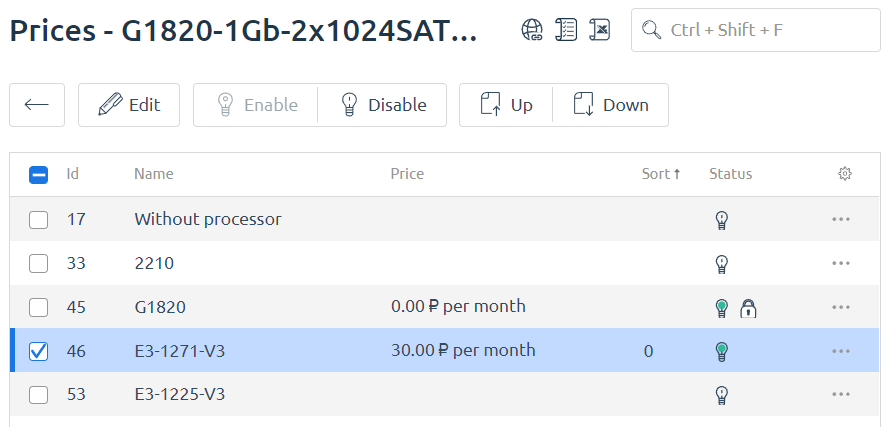
The client can select a CPU on the service order form.
 En
En
 Es
Es