You can set up integration with Telegram so that clients can create support tickets through your bot.
Setup on Telegram side
Create a Telegram bot:
- Follow the link https://t.me/BotFather or use the Telegram search to find @BotFather.
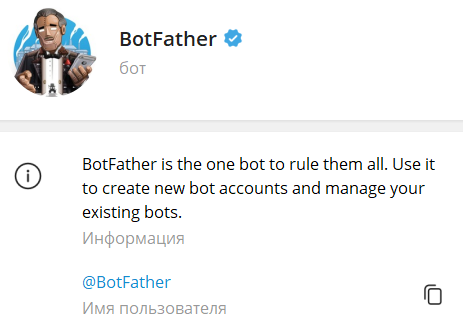
- Start the bot with the /start command.
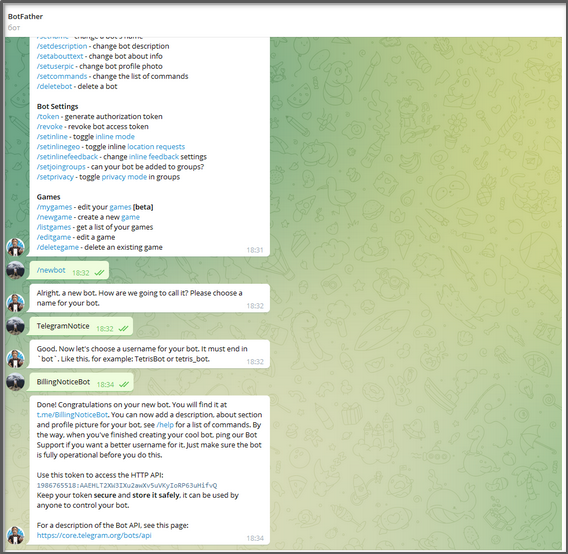
- Create your own bot with the /newbot command. Create the name for the bot and its user.
- Save the bot name and token from the last message.
Setup on BILLmanager side
On the provider’s side
To install the module, enter Integration → Modules → select Telegram → Install button.
To configure the module, enter Support → Telegram → Create button:
- Select the Provider.
- Specify the Telegram bot name.
- Specify the bot's Token.
- In the Webhook link field, enter the address in the format https://URL_BILLmanager/mancgi/telegram_support_webhook. Telegram will send webhooks to this address indicating that the client and the bot are connected. You can leave the field blank. In this case, the address of the server with BILLmanager will be used.
- Press Ok.
The added Telegram bots and their status are displayed in the table.
You can perform the following actions with bots:
- edit;
- delete;
- enable or disable.
On the client's side
To work with Telegram, the client must indicate its Telegram login (without @) in the User settings. Read more in Notifications.
The settings display the bots enabled to receive notifications and interface with technical support.
Managing tickets
Commands are used to work with the bot (the argument is passed through _, /command_value, for example /ticket_159):
- /start - list of user's tickets with the ability to select a ticket;
- /ticket_{ticket number} — information about the ticket, including the last message with attached files. A selection of actions is available:
-
- Add a reply. The maximum message length is 255 characters and no more than 5 files attached;
- Archive. The button appears for tickets in the "Waiting for reply from client" status.
- /createticket — create a new ticket. When creating a new ticket:
-
- The client chooses the provider if there are several providers in the billing system and the client uses services from different providers.
- The client chooses the department to which the ticket will be sent.
- The system checks whether they are configured for paid support under prepaid support tickets. If configured, it checks whether the client has prepaid tickets. If not, it displays a message saying that it is impossible to create a ticket.
- The client chooses the service for which the problem arose.
- The client writes the subject of the ticket.
- The client writes a message about its problem. The client can attach up to 5 files.
 En
En
 Es
Es