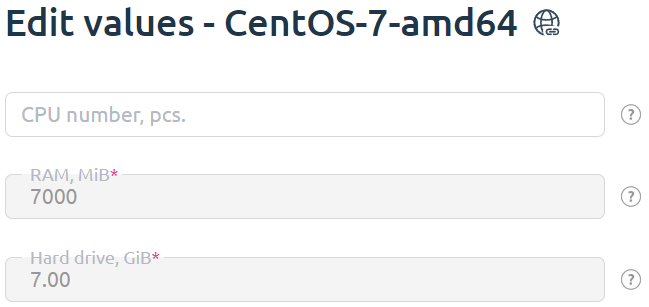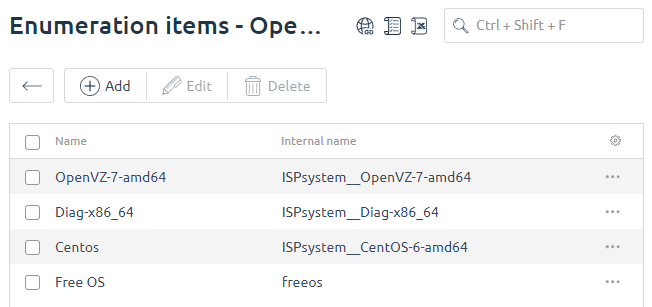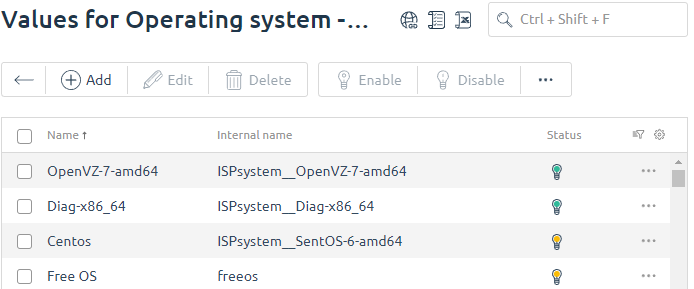By default, clients do not pay for an operating system, because usually virtual machines come installed with free Linux or trail Windows.
However, you can set up the "Operating system" addon, so that a client will be charged only for certain operating systems.
By default once in 4 hours the processing.syncserver.cron cron job starts the synchronization process.
How to configure a commercial operating system
Navigate to Products → Tariff plans → Options → select the Operating system addon.
Choose the following parameters:
- Billing type — Based on order.
- Type — Operating system.
- Enumeration — Operating system. You can add a new enumeration or edit the existing one in Products → Enumerations → Values.
- Default value — a default operating system (usually "Free OS").
- Internal name — the internal name which must match the internal name of the Operating system parameter (Products → Product types → Parameters).
Enumerations
Navigate to Products → Enumerations → Values to define commercial operating systems.
Add all the operating systems that will be provided to clients for a fee:
Make sure that the internal name of the enumeration matches the internal name of the corresponding OS template.
You can find the internal name of a template in Products → Product types → VPS → Parameters → Operating system → Values.
Operating system cost
To specify the enumeration prices navigate to Products → Tariff plans → Options → Prices.
Displaying OS logos
To display OS logos on the order form, specify tags for each OS:
- Go to Products → Product types → VPS → Parameters button → Operating system → Values button → choose OS.
- In the Group of parameters field specify for OS:
- Almalinux — alma;
- Astra Linux — astra;
- CentOS — centos;
- Debian — debian;
- FreeBSD — freebsd;
- Oracle Linux — oracle;
- Rocky Linux — rocky;
- Ubuntu — ubuntu;
- Windows — windows.
- Click Ok button.
Order peculiarities
When a client orders the service, all the operating systems related to that tariff plan are available for order too. Resources of the tariff are defined automatically based on the selected operating system.
If the client selects an operating system which is not present in the list of possible values for the "Operating system", the default value will be applied. Usually, it is "Free OS" with zero price.
If the client selects the OS which internal name matches the internal name of the enumeration value, the price of the selected operating system will be added to the order price.
Synchronization of operating systems
OS synchronization allows bringing into compliance the operating system specified in BILLmanager with the OS template installed on a VPS.
Example: a client orders a server with a free operating system. In VMmanager he installs a commercial operating system. During the synchronization, VMmanager will inform the billing platform that the commercial operating system is installed on the server. BILLmanager will try to charge the client according to the service price. In case of insufficient funds, the corresponding notification will be generated for the BILLmanager administrator.
By default once in 4 hours the processing.syncserver.cron cron job starts the synchronization process.
 En
En
 Es
Es