Tabs in BILLmanager are a tool for managing modules and functions of the system, which simplifies navigation. They are located at the top of the interface and are still in place when the page is scrolled. You can open several tabs at once, switch between them and close unnecessary tabs.
By default, left menu items are opened in the current tab. To open a left menu item in a new tab, move the cursor over it and click the pop-up icon  .
.
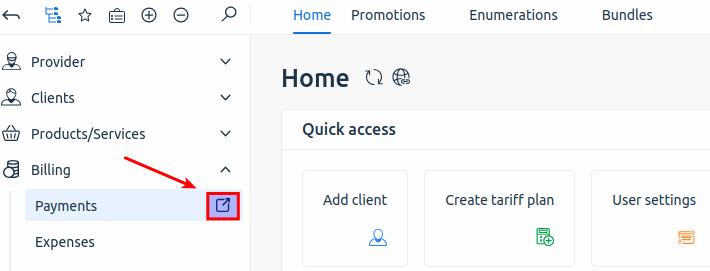
Opening the item in a new tab
Use the following keyboard shortcuts to work with tabs:
- CTRL + SHIFT + Z — close all tabs;
- CTRL + SHIFT + X — close all tabs except the active one.
Pressing the above combinations will not close the Home tab.
If your system is configured with other keyboard shortcuts that conflict with the listed shortcuts, the provided shortcuts will not work.
May be useful
Useful tips:
 En
En
 Es
Es